The iPad Pro isn’t just for streaming or emails. It’s a blank canvas waiting for your memories. Digital scrapbooking lets you stitch together moments without the mess of glue sticks or paper cuts. And the best part? You can take it all with you—whether you’re lounging on a Hawaiian beach or waiting for your tattoo session at Ink and Dreams.
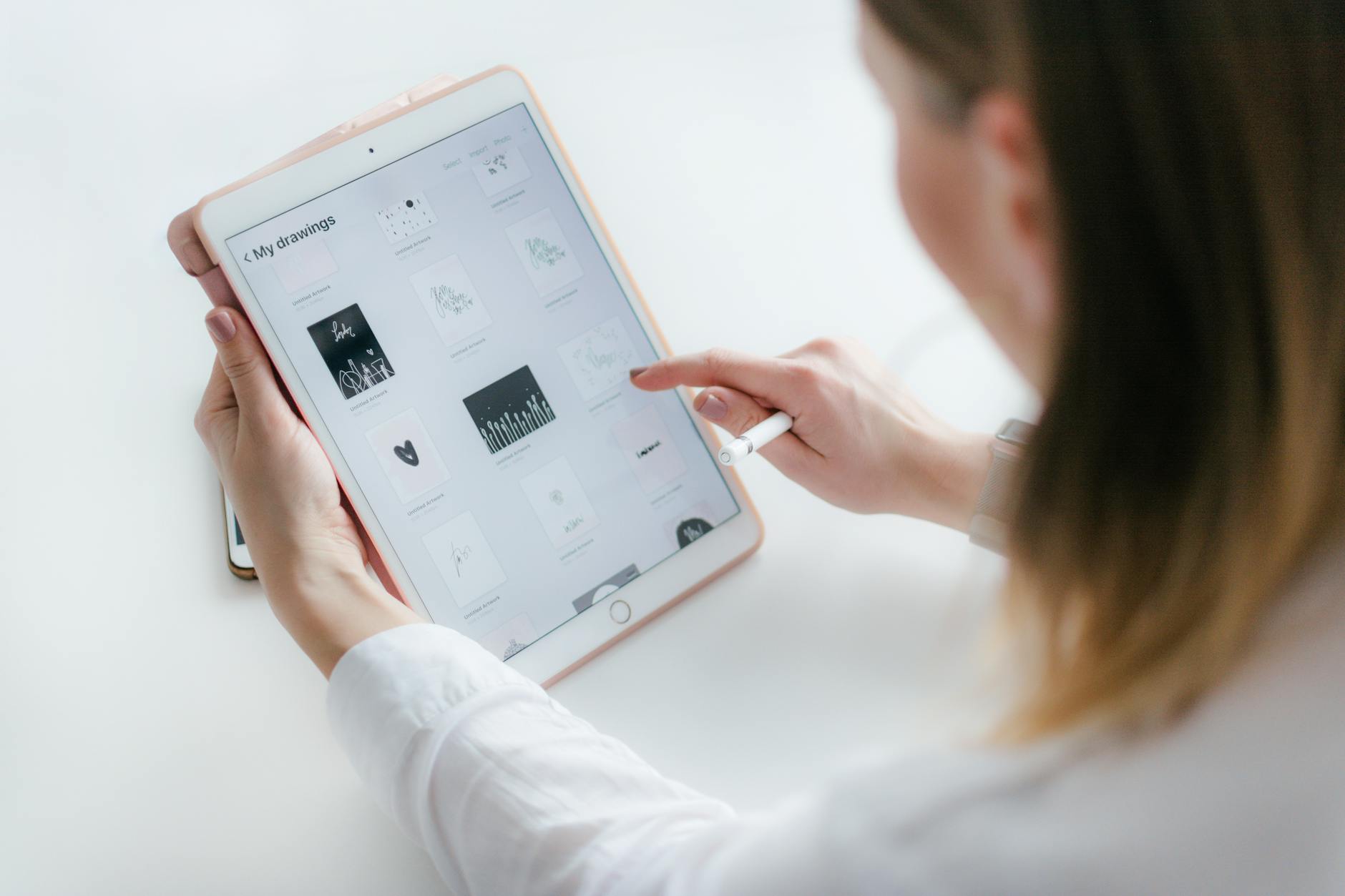
Photo by Marek Levak
Why Digital Scrapbooking on iPad Pro Works
No more hunting for scissors or worrying about crooked sticker placements. The iPad Pro’s precision and portability make it ideal for scrapbooking. Swipe. Tap. Drag. Your pages come together faster than traditional methods, with undo buttons as your safety net.
Want flexibility? Adjust layouts on the fly. Prefer texture? Many apps simulate paper grain and ink bleed. The Digital Scrapbooking app on the App Store even lets you add personal photos directly into pre-designed templates.
Top Apps for iPad Scrapbooking
Not all apps are created equal. Some focus on simplicity. Others offer advanced layering for those who love control. Here are three standouts:
- Canva – Their free scrapbook templates are perfect for beginners. Drag, drop, and customize with intuitive tools. No design degree required.
- Affinity Photo for iPad – A powerhouse for layered designs. Ideal if you’re blending photos with intricate backgrounds.
- Photoshop for iPad – The gold standard for precision. Masking, blending modes, and endless brushes give you professional-level control.
Pixel Stop Pages compares these apps in detail, breaking down which ones handle layers best. Spoiler: Affinity Photo wins for affordability without sacrificing features.
Free vs. Paid Templates: What’s Worth It?
Free templates are great for testing the waters. Canva’s library offers seasonal designs, from holiday themes to travel journals. But paid templates often include exclusive fonts, higher-resolution elements, and unique layouts.
Think of it like tattoos—you could DIY, but sometimes it’s worth investing in a pro’s artistry.
Tips for Making Your Pages Pop
- Stick to a color palette. Too many hues feel chaotic. Apps like Coolors can help you find cohesive combinations.
- Mix fonts sparingly. One script + one clean typeface usually works best.
- Leave white space. Crowded pages overwhelm the eye. Give your photos room to breathe.
Your iPad Pro isn’t just a tool. It’s a memory maker. Start small. Experiment. Let your stories unfold—one tap at a time.